How to get a Google Maps API key?
In the process, you will need to create a billing account or use credentials of already existing one, which will be used for payment, in case you exceed your limits. So be prepared to have your billing data with you. Following 3 steps, described below, you will get your API key.
Step 1 – Create your project
Go to the Google Maps Platform.
Click 'Get Started'.(If you are not registered, please register your google account first.)
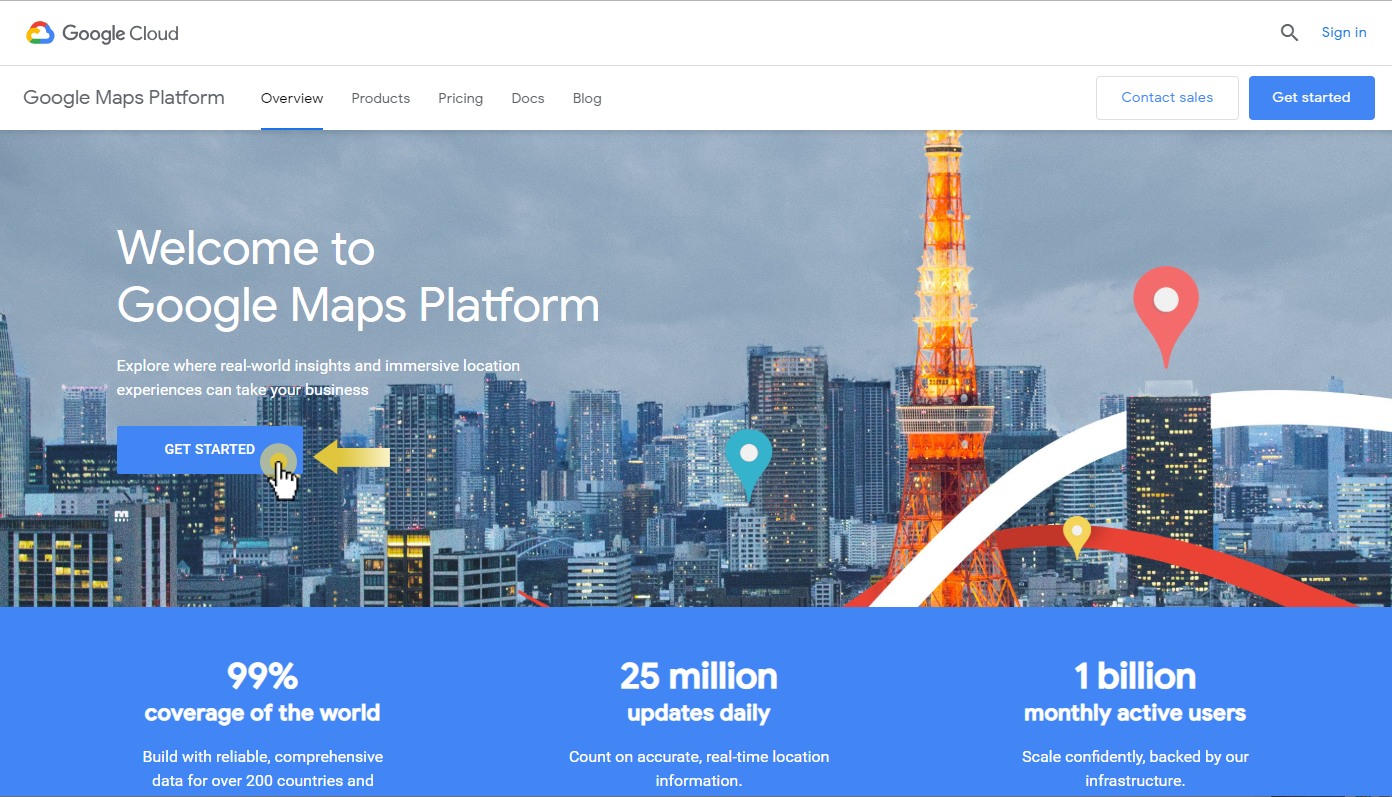
Check 'Maps','Routes' and 'Places'.
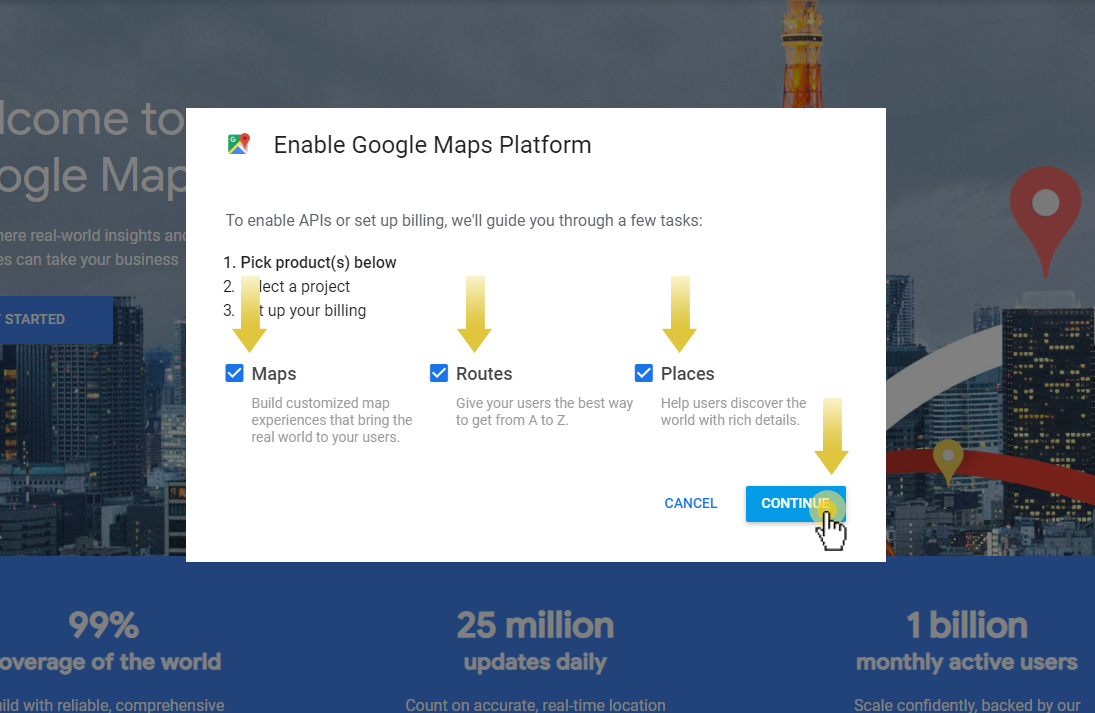
If you want to use an existing project, please select it from the list. Otherwise, select 'Create a new project' and enter a project name.
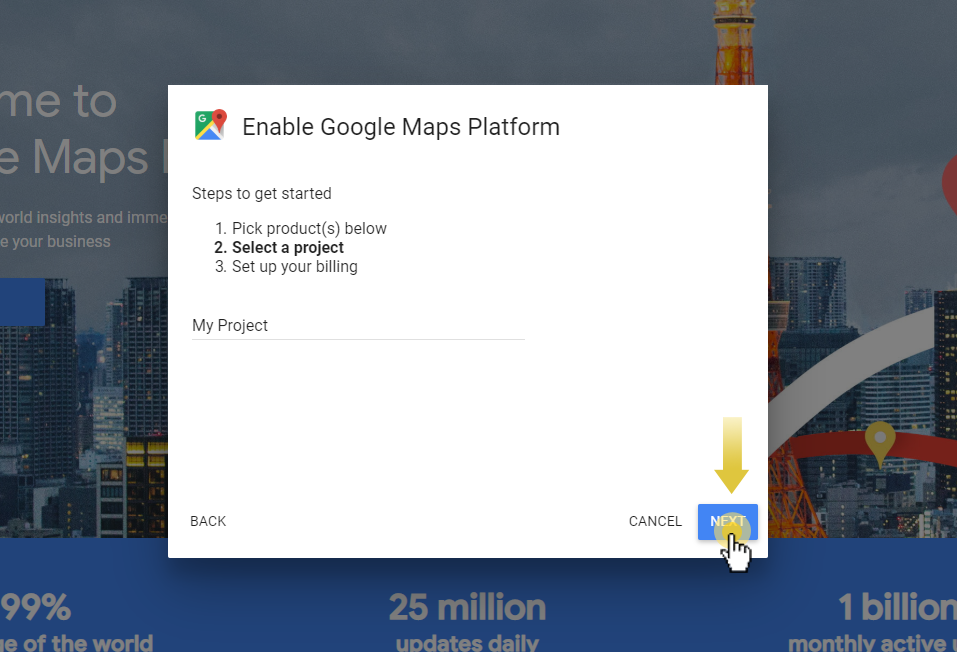
Click 'Next' to enable the APIs for the project.
Step 2 – Create a billing account
After creating a project, you will be redirected to your Google Cloud account. Click on Create billing account.
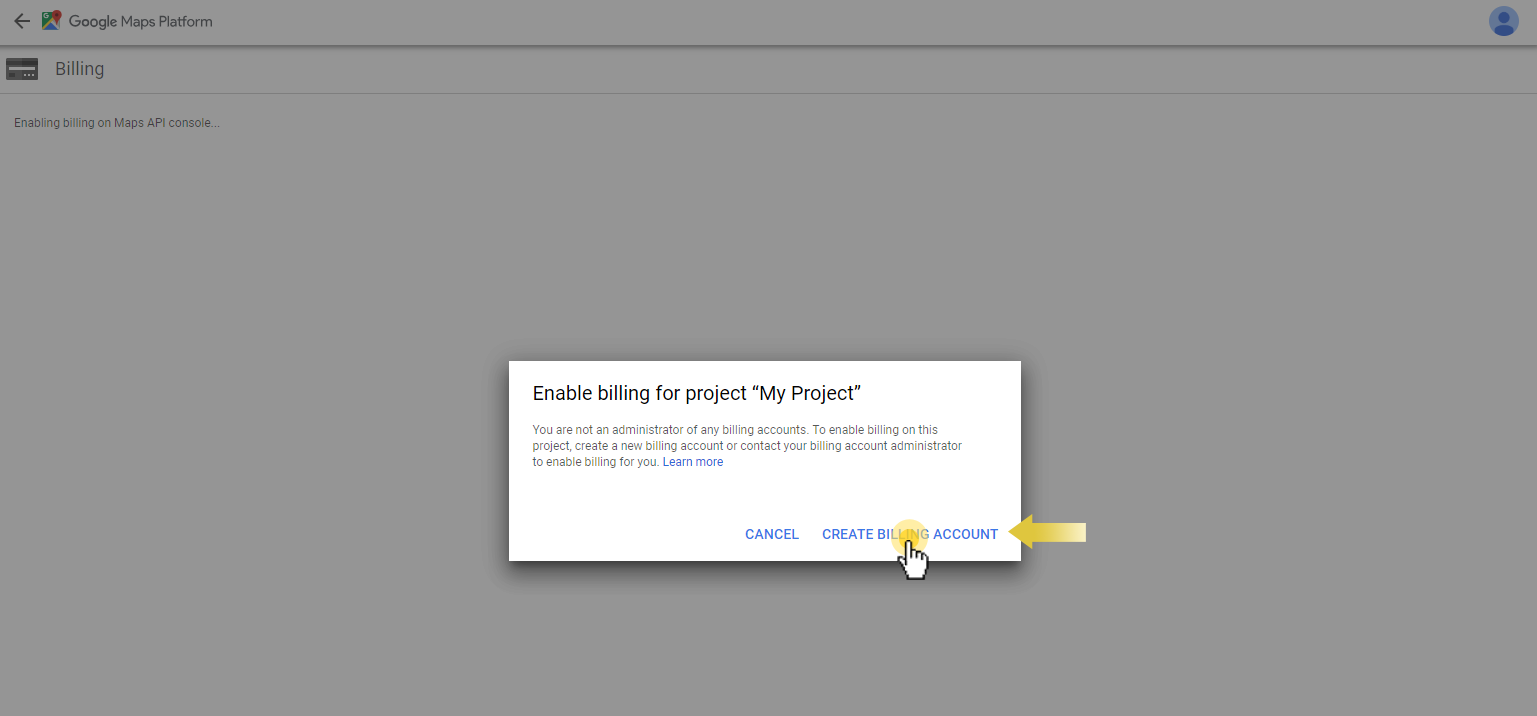
Choose your country and agree to the Google Terms of Service.
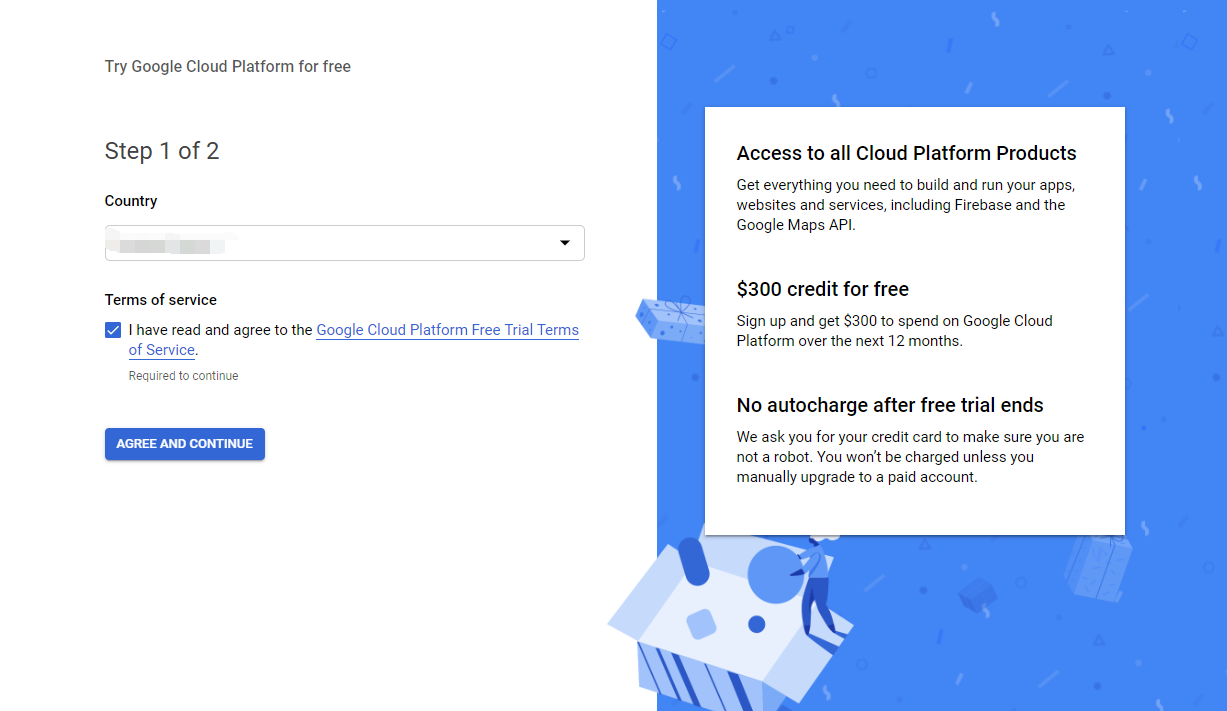
Next, fill out a customer’s address and bank card details. This information is requested by Google in order to verify your account. To check the card, Google will deduct $1 from your account and return it back to your card within an hour.
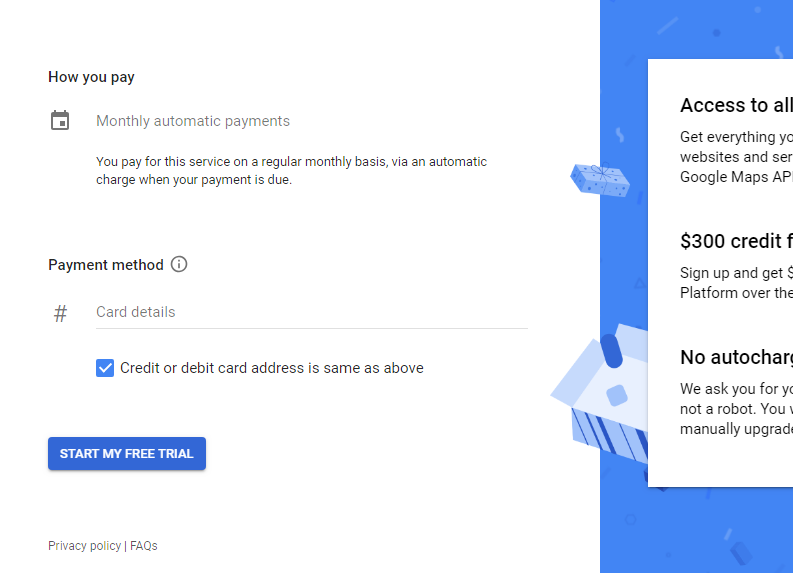
Step 3 – Get your API key
The system will give you a key - сopy it to clipboard and click on Done to close the window.
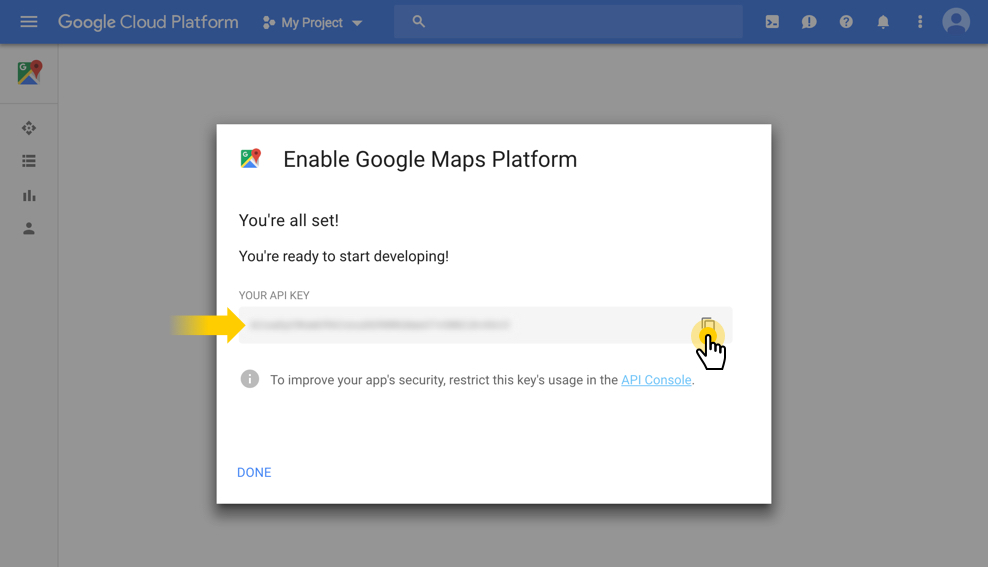
Navigate to the Google Cloud Platform menu > APIs and Services > Library.
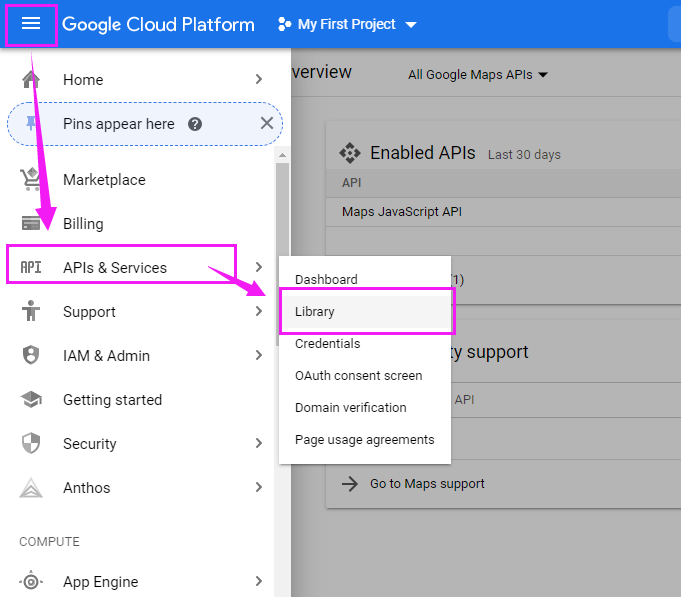
Click on View All under the Maps category.
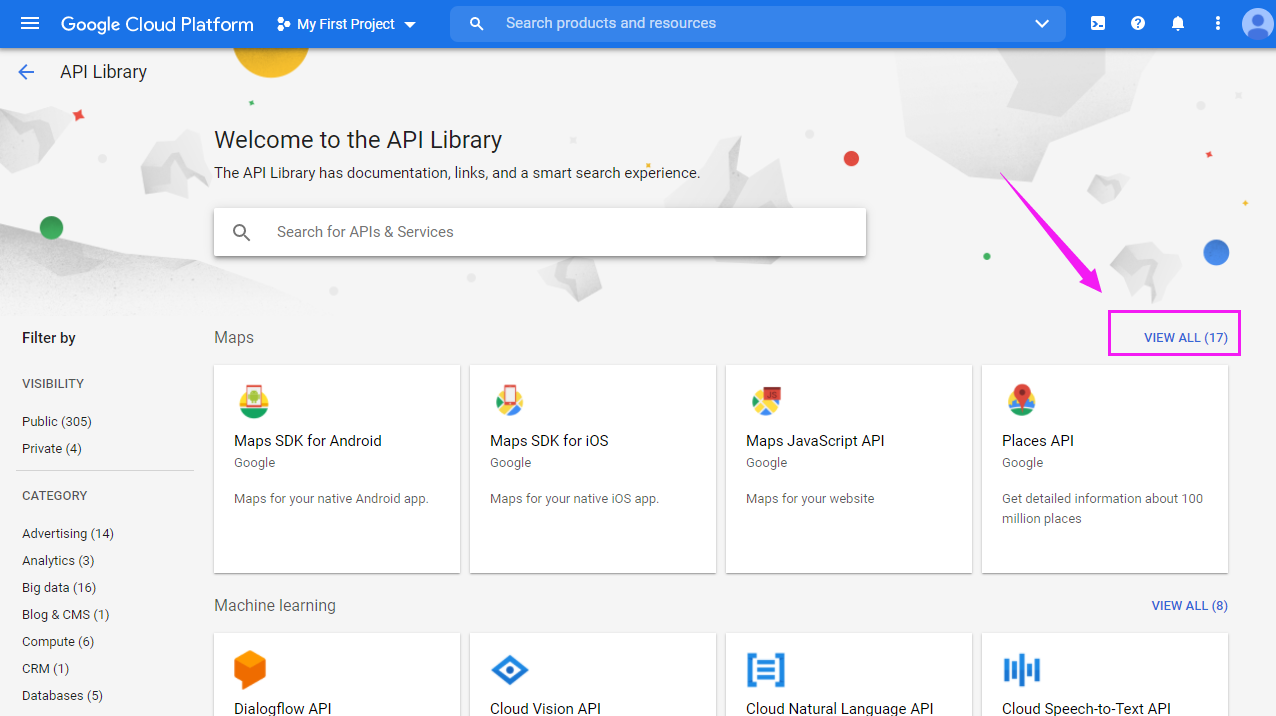
Select Geocoding API and enable it.
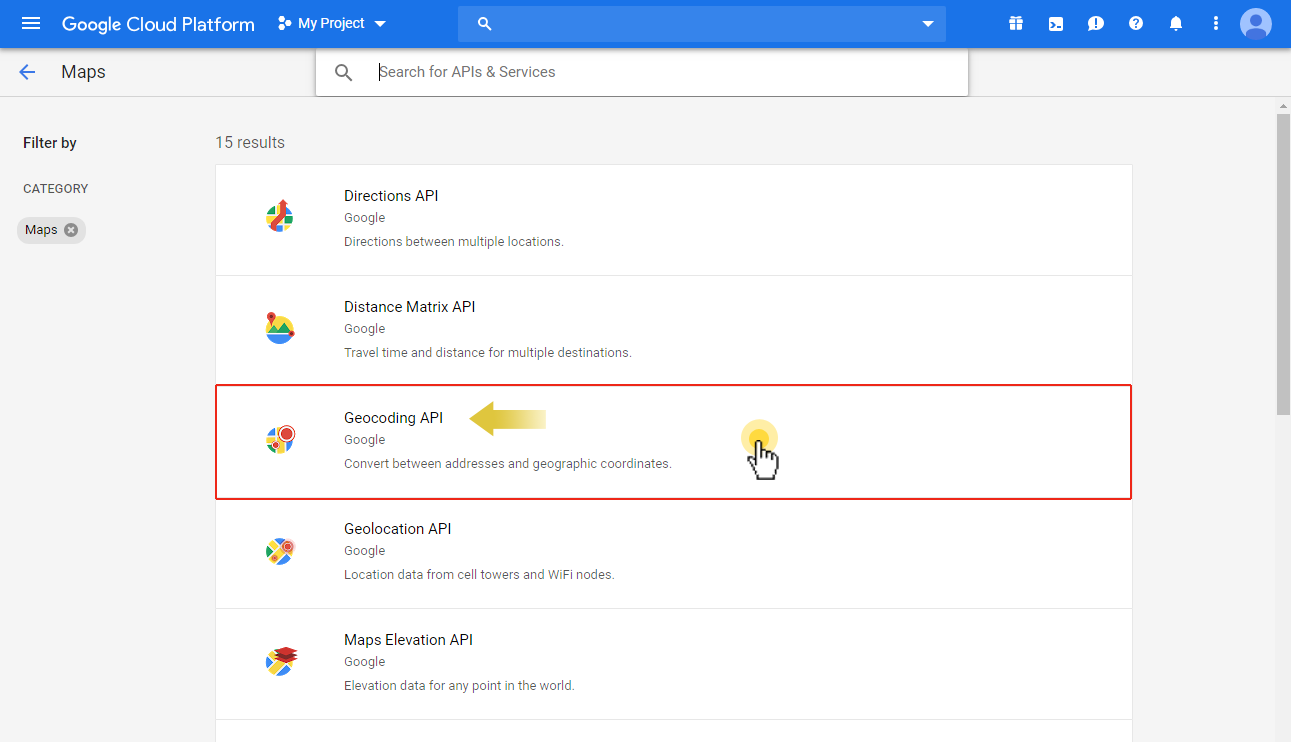
Now go back to "GPS Platform" and paste the API key you copied earlier to " key ".
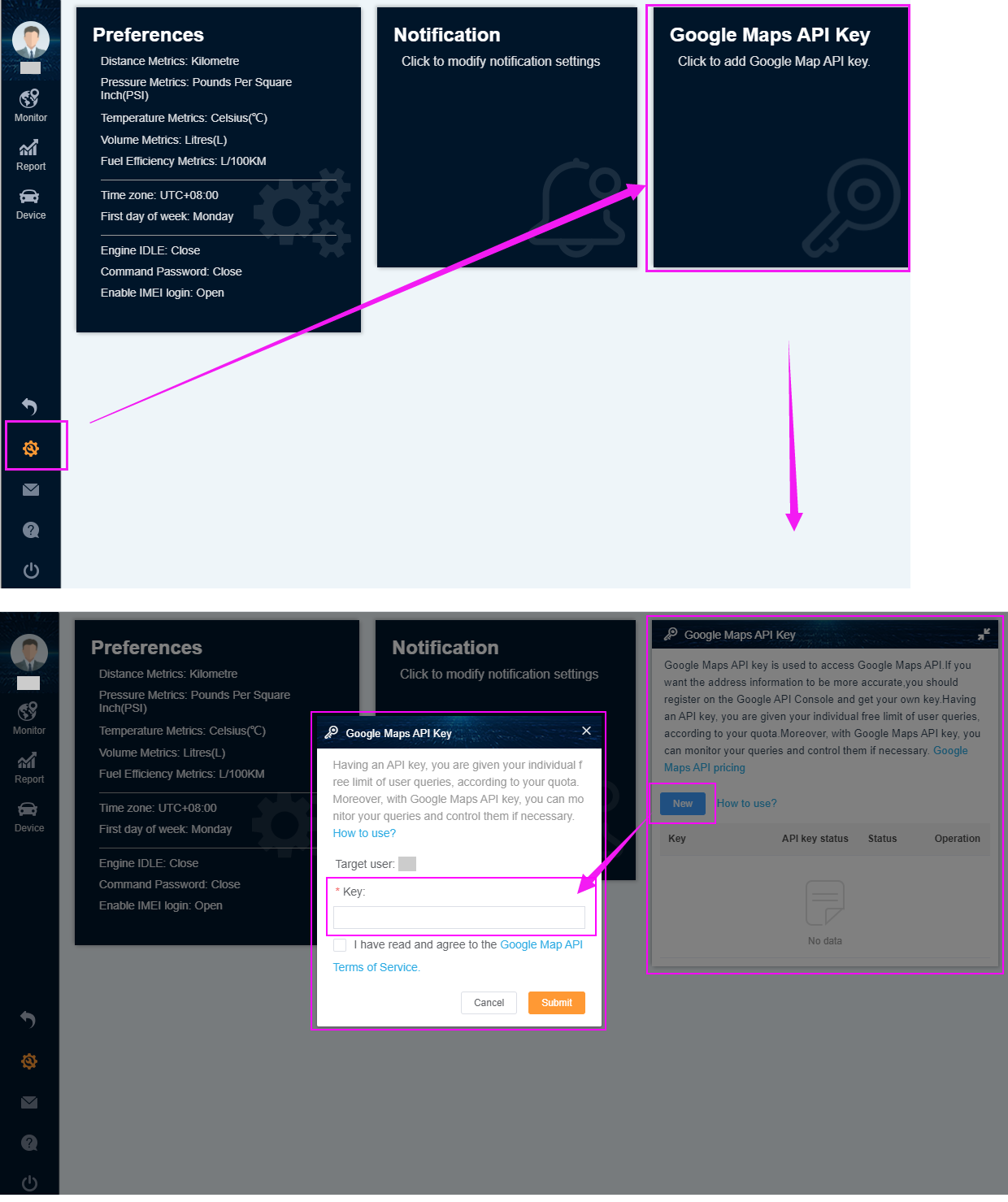
Note:
You can also get the API key under APIs and Services > Credentials.
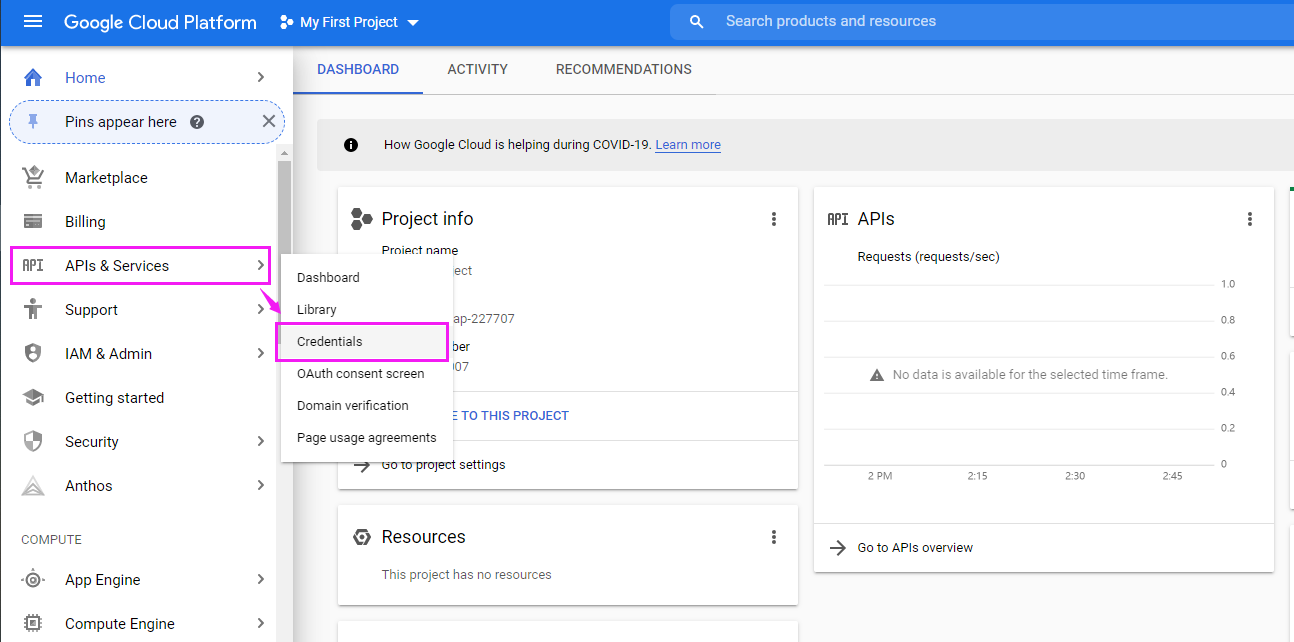
Note:
Google Maps Platform core products is pay as you go and you only pay for what you use. You also get a recurring $200 credit on your billing account each month to offset your usage costs, and you can set usage limits to protect against unexpected cost increases.
You can manage the limit on the Quotas page.
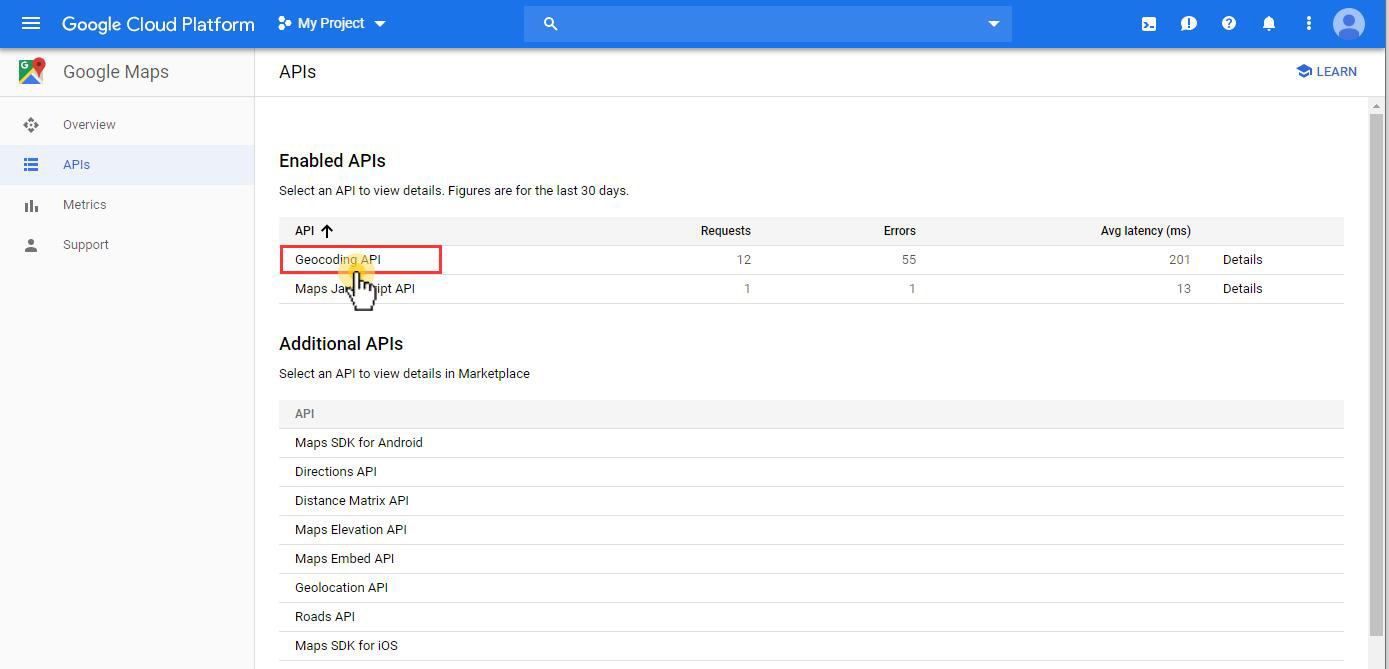
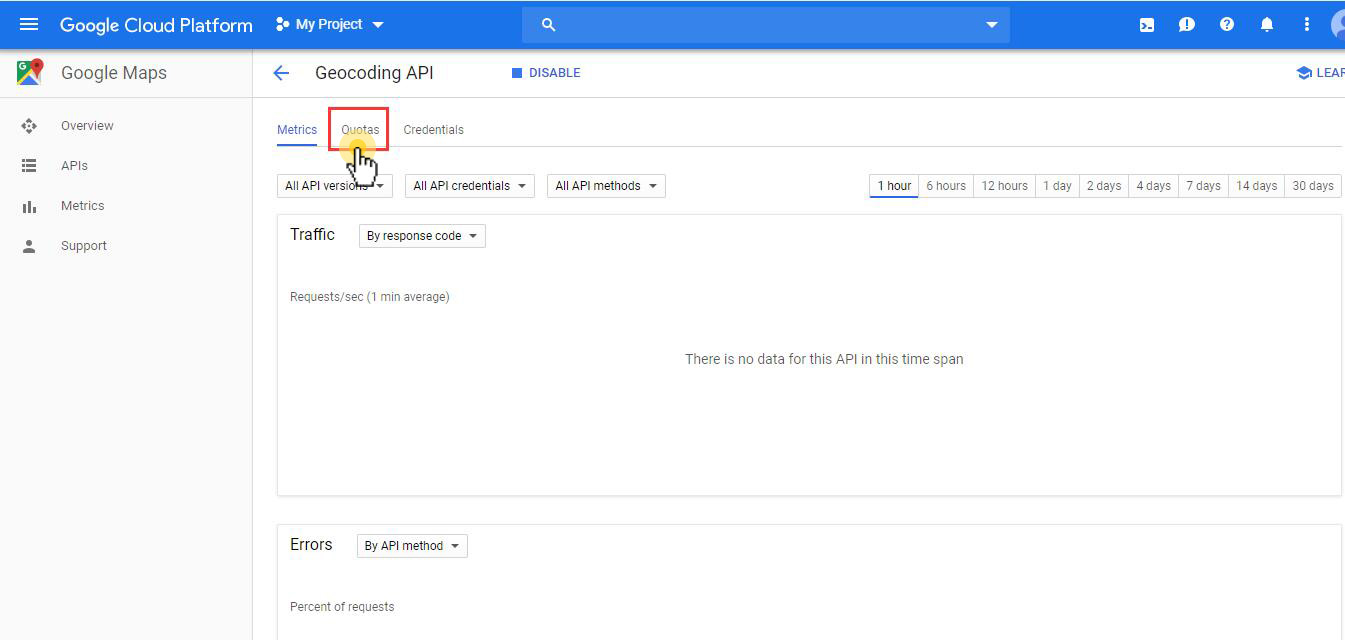
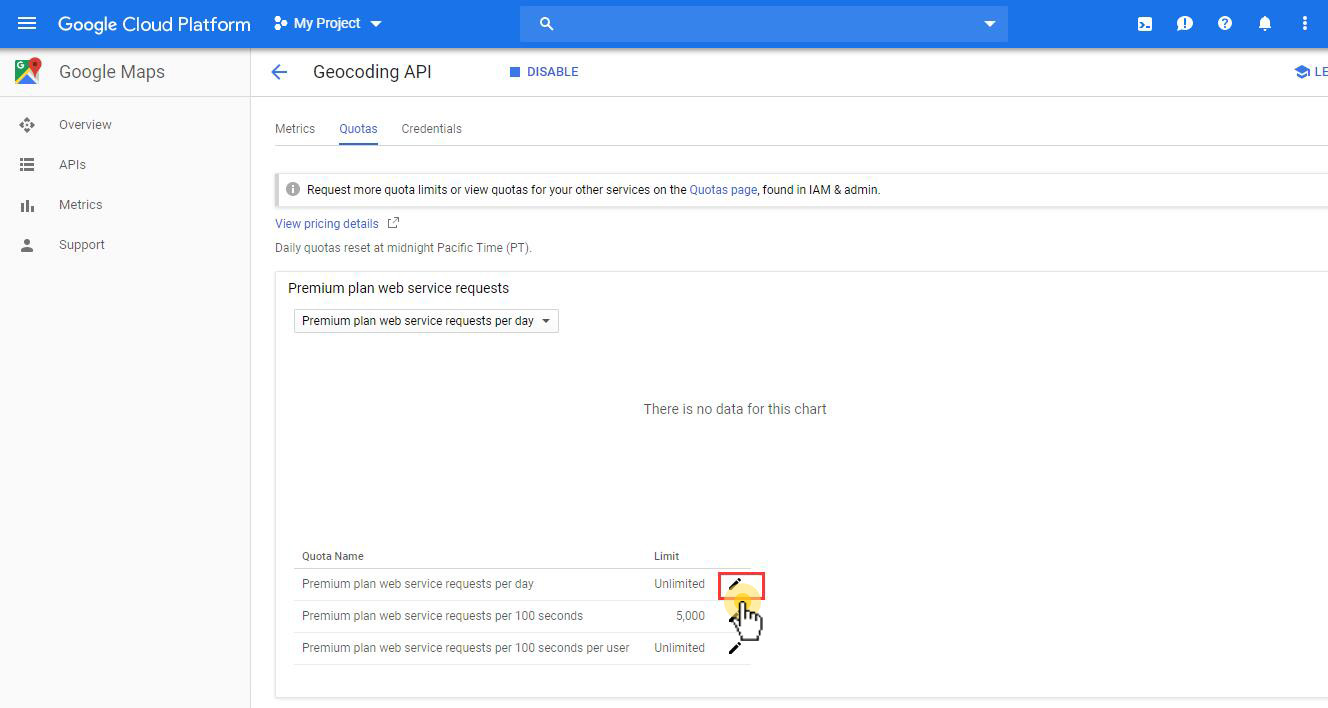
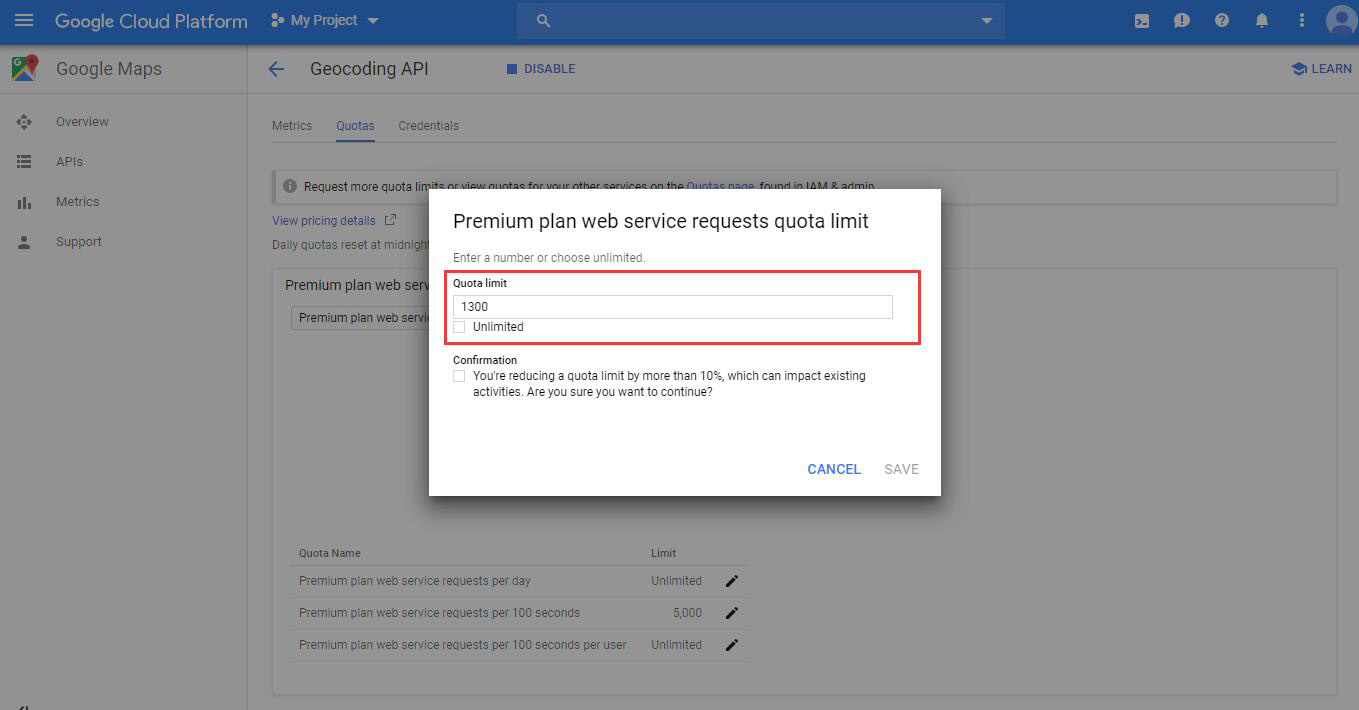
Secure your API key
After your key is created, it’s recommended to restrict it to prevent unauthorized usage. Please, go to Google Cloud Platform Console and click on your key.
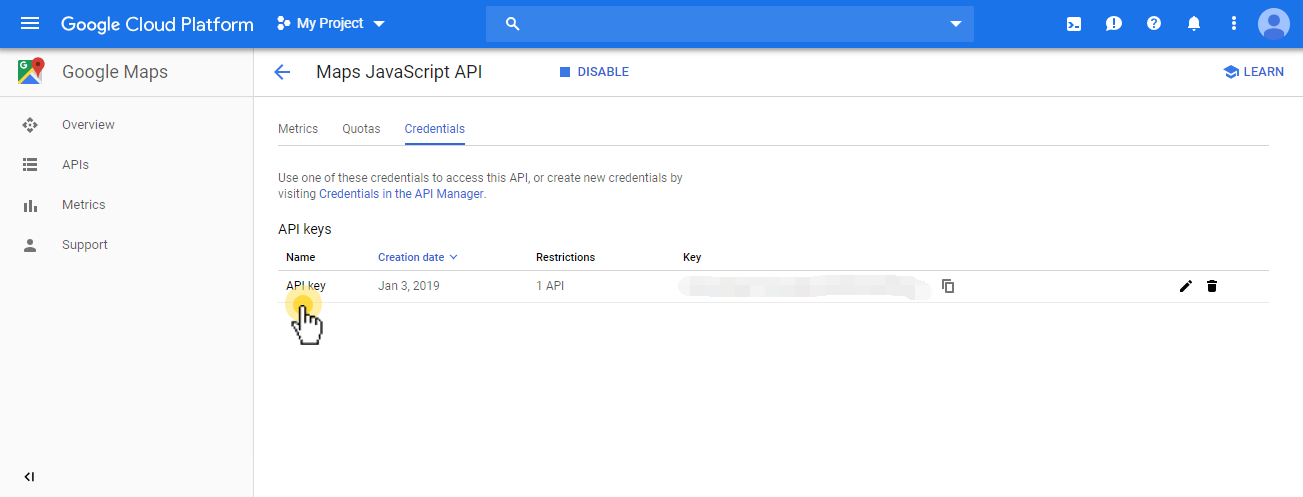
In the appeared form.
a).Select " IP addresses (web servers, cron jobs, etc.) ".
b).Add item for these ips :
c).Select " Don't restrict key ".
d).Click " Save ".
